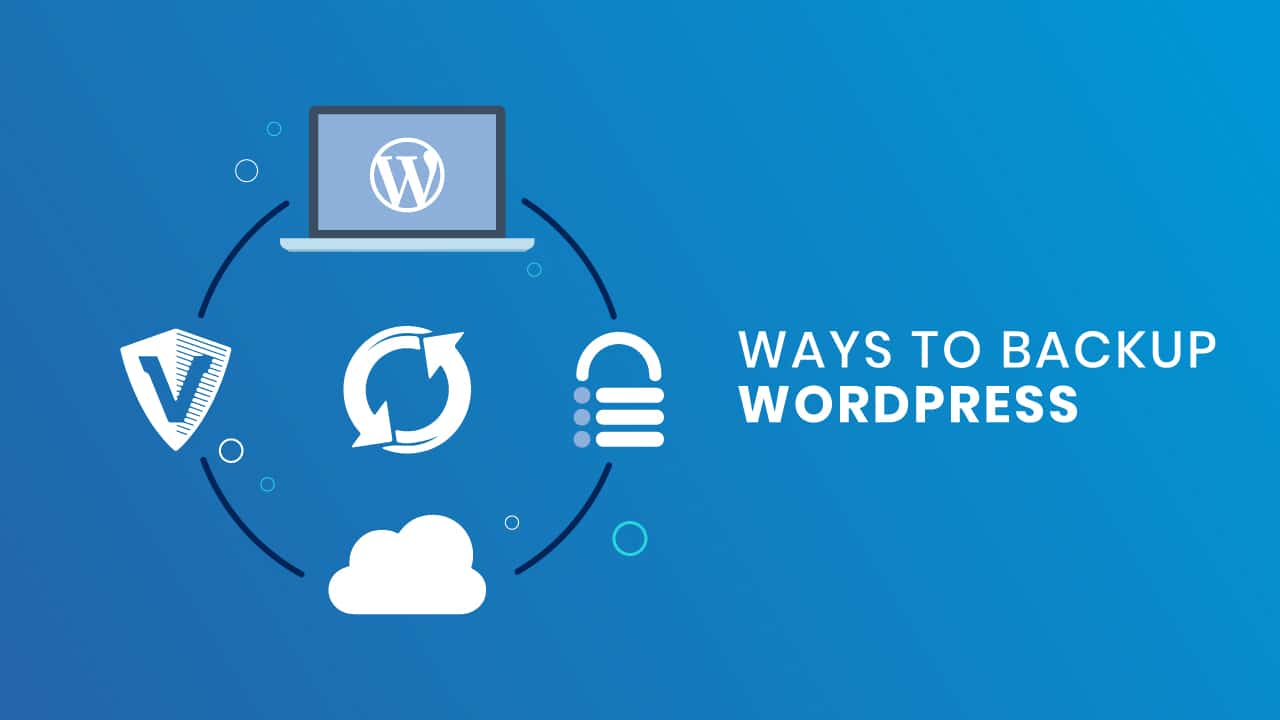- Website UI/UX
- Website Development
Web development that are relevant to you will depend on your skills, experience, and interests. If you are new to web development, I recommend starting with front-end development or web design. Once you have a good understanding of front-end development and web design, you can then decide if you want to specialize in a particular area, such as web application development, mobile app development, or web performance optimization.

- Mobile App Development

Native apps are developed specifically for a particular mobile platform, such as iOS or Android.
Web apps are developed using web technologies, such as HTML, CSS, and JavaScript.
- SEO
- Digital Marketing
WordPress Backup Database And Files

The next to do list after you have done configuring your WordPress or post some articles is WordPress backup. Regular WordPress backup is the wise thing to do and you have to make sure you put it in your to do list. Once a month or twice a month is reasonable you need to do WordPress backup. So make sure you put it in your schedule. I always do WordPress backup in net15 which means every date 15 and 30, twice a month. And to save some space i only keep the last 5 backup files.
Why WordPress backup?
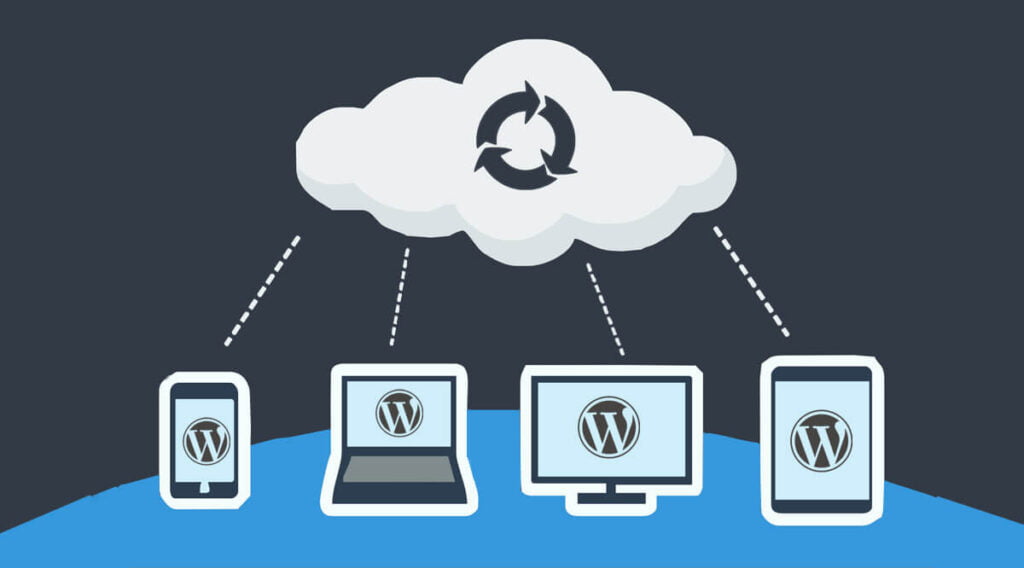
Why we need to do WordPress backup? Well some of you probably ask that question. In my previous article i always say “backup early, backup regularly” and you don’t when the shit happens. You may or may not know what happen last time to my blog, all data is gone in a second because of the security breach in my ex-hosting provider. All data is gone, no recent backup, no trace and unrecoverable. And believe me, you don’t want that happen. So regular WordPress backup is an assurance for your blog future.
How to do WordPress backup
I separate WordPress backup into 2 sections: database backup and files backup. To do WordPress database backup you only need to use is a plugin called WP-DBManager. What you need is installed it and backup your WordPress database with one click. And you could also schedule WordPress backup database and send it to your email. I like this plugin.
And for WordPress files backup, all you need is pack the wp-content folder and put it somewhere else safe. The best plugin to do this is wp Time Machine. With this plugin you can backup your wp-content and upload it to Dropbox. You can get 2GB space for free in Dropbox. It is enough to save 2-3 of your wp-content folder. And you can schedule with cron jobs to do backup regularly.
So what we learn today is do WordPress backup is not hard anymore. You don’t have to know programming skill or to be a geek.
With just 2 great plugin you can schedule to do WordPress backup. And please keep in mind to do your WordPress backup regularly, you don’t know when shit coming.